…is to let someone else do it. But I thought I would have a go myself first.
Having gotten control over our digital photo collection I thought it would be great to be able to include even old photos (35mm film) in slide shows and what not. For some reason I thought this would be a piece of cake. After all, digital photography has been around for about 20 years so any computer aficionado should be able to convert their photo collection with a suitably priced scanner.
This turns out to be far from the truth. There is a huge variation in the type, quality and price of scanners available. Furthermore, it is a limited market with a limited product range given the fact that nobody uses film cameras any more.
Since choosing a suitable scanner can be difficult, a professional scanner service started to seem like a worthwhile option to pursue. Such a service is fast and produces good quality digital images, but with 2,000 frames to digitalise it would cost in the region of €700 to do so. One option could be to sort through negatives to find the best photos but this is time-consuming and a premium might be charged for the handling of individual negatives. In short, I needed to decide what the goal of my digitalisation project was.
Setting a goal
So my choices were: a) a professional service, which is the most efficient but costly solution to choose but would probably produce the best digital images or b) buy a good digital scanner and convert all of the photos on my own time or c) buy a cheap scanner for making quick low-quality images for one-off use such as e-mailing. Whether I used a professional service or not I would still have to do any post-processing myself such as rotating the images. Either way, the better quality I wanted the more expensive it was going to be.
So my goal was still to convert our entire 35mm film collection into digital images of a quality similar to our 4 Mpx camera. A further consideration was whether or not to aim for the highest possible quality so that I no longer need to rely on having access to the negatives, but that would cost way too much and the negatives should survive until a cheaper technology appears. However, I still could not make a decision without some idea of what I would get for my money. Time to do some research.
Research
One site I found that does a great introduction to film scanning is Filmscanner which compares professional services vs. DIY. It also looks at purchasing criteria when buying a scanner: quality, speed, noise, space, etc., as well as reviews of some of the best scanners available.
WikiAnswers provides some useful insights into film scanning with the question:
How many megapixels would it take to equal a 35mm film maximum quality?
So what does a professional service cost?. There have been many film format types in use but I am only interested in comparing prices for a basic conversion service for 35mm film. (For more information on other types of media have a look at the list of conversion services available at ScanDig.) It turns out that the pricing is very similar across the board although the final result may vary.
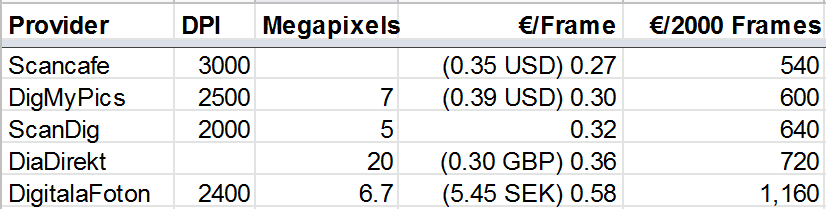
Professional services also offer even higher resolutions and sometimes even various post-processing services such as dust correction and Photoshop retouching for a price.
The other option is to buy a scanner, however the price can vary enormously – from under €100 up to €15,000 for professionals. The main factors in making a decision are price, quality and speed, and the three most important factors that influence the image quality of a scanner are resolution, colour depth and range of density. (See the FilmScanner primer for information on what these values mean.) For cheaper scanners these values may well not be provided by the manufacturer at all which is a bad sign. Disk space is not a problem these days and is a negligible cost consideration.
Here in Sweden you can use Prisjakt to find film scanners and compare these three parameters for different scanners which is an excellent way to shop around. Other product comparison sites probably have a similar function. So if I am going to spend my time scanning all of these negatives then it is worth investing in some decent equipment and so the choice so far is between:
- Plustek OpticFilm 7600i with SilverFast SE Plus 6.6
€269 at ScanDig - Reflecta ProScan 7200 + SilverFast Ai 6.6
€529 at ScanDig - Reflecta RPS 7200 Professional + SilverFast Ai 6.6 IT-8
€579 at ScanDig (Has automatic feed!)
But for every €100 spent on a scanner I could get approx. 300 frames scanned by a professional scanner service. On the other hand, once I am finished digitizing our 35mm film I could give it to my parents and others interested in doing the same thing.
What to do
Perhaps the best way to get started is just to select a small batch of film, say 24 photos, and get them converted by a professional service just to see what the resulting images will look like. It shouldn’t cost more that €10 to €20 (including postage insurance) and then I will have something concrete to test with such as creating slide shows or getting reprints made. For a bit more money, I could also have the conversion done in two different resolutions for comparison. This should help me decide what to invest my money (and time) in whether or not to pay someone else.
If all goes well, I’ll be sure to send a copy of our new digital photo collection it to the parents for safe-keeping. Wish me luck.
